
Razer Basilisk Ultimate
Affiliate Note: I may earn a small commission if you go off-site by clicking one of my links,
I like to be open and transparent but rest assured, none of these are at any additional cost to you.
Read more here: Affiliate Disclosure
Mice are one of those gaming peripherals that can make or break a setup. I should know, I broke mine a few months ago. The choice of mouse is as personal, if not more so than choosing the right underwear. There are so many things to consider, and many different styles. I am a simple gamer; I don’t work in IT, I am not computer literate (I have literally broken computers within minutes), and I type with 2 fingers, but my mouse is as important to me as my wife.
I have owned a few mice, but the Razer Basilisk Ultimate is by far the best. It’s marketed as one of Razers premier mice, and the lead in the Basilisk range. It tops a list of 3; The Basilisk X Hyperspeed, Basilisk V3, and Basilisk Ultimate. Its Ultimate name comes with a corresponding ultimate price tag being £100 more than the others (pricing based on Razers own website to keep things simple).
So, is the Ultimate worth its whopping £169 price tag…? Yes! and no…
Design and Features
The ultimate is marketed as a right-handed, medium-sized, wireless gaming mouse. It has 11 programmable buttons, 14 RGB Chroma zones, and weighs 107 grams. It has Razers Hyperspeed technology which it claims is three times faster than its competitors. It has space for 5 onboard profiles and a DPI that goes up to 20 000. A battery life of up to 100 hours is claimed, though what Razer doesn’t mention is that this would be without the Chroma activated. The full-price version comes with a chroma-enabled dock for charging, with the mouse-only option being £149. It doesn’t really make sense not to get the dock, as it just rounds out the whole package and makes charging much easier.

The Ultimate is very comfortable to use with all the buttons perfectly within reach. I have a large palm and short fingers, meaning that those with longer thumbs in particular my struggle to push the rear most button on the left-hand side. The buttons have a good positive, solid click that isn’t too loud, so a good mashing on them shouldn’t disturb your partner or cat. There is a detachable button towards the front of the left-hand side, and the only real reason not to use this would be because you have lost it. It is rather easy to detach, so traveling gamers beware.
There is a small resistance wheel under the mouse that lets you control the resistance of the scroll wheel. Initially, I thought this was a gimmick, but now I can’t believe this isn’t mainstream! You can change the resistance from a free spinning wheel to a very distinct click. In gaming, I found this great when changing weapons. I have it set on a higher resistance so that when changing using the scroll wheel it almost feels like another button. The other superb feature on the scroll wheel is its ability to be tilted left or right acting as 2 more buttons. Again, this is super useful and surprisingly easy to use.

The mouse is connected to the computer via Bluetooth or the included 2.5gHz USB dongle. In the past I have had these dongles floating in the bottom of my laptop bag, but razer have included a nifty little storage compartment under the mouse. Its these little touches that start to justify the eye-stinging price.
Should you run out of battery, then simply unplug the wire from the dock, and plug it straight in to the mouse.

I mentioned the DPI (Dots Per Inch) value and the weight, but really this makes a marginal difference to me. I game using 3000 DPI and unless you are Quicksilver from X-Men I can’t see why you would need higher than 5000 DPI.
Razer does some clever marketing by saying there are 14 Chroma Zones on the mouse, but what this means is there are 4 main zones. The scroll wheel, left and right along the sides, and the palm rest. These can all be easily configured using razer Synapse 3 (more on this later).
Razer Synapse and Ease of Customization
This is where Razer has the edge in my opinion. Synapse is far easier to use than Corairs iCue software. I mentioned at the start that I “broke” my setup a few months ago, and the reason for this was my purchase of a Corsair Ironclaw RGB mouse. On paper and in use the mouse was perfectly acceptable if a little large for me. What let it down was my complete inability to figure out the iCue software. Adding key binds to the mouse was a hit-and-miss affair, and I never understood what worked and what didn’t. Synapse is simple. There is a saying in my job “is it Police proof?”, in this case yes, it is (my experience with Police Constables is that they can and do break literally anything given to them – in record time). Key binding in Synapse is this simple.
- Click on the button you wish to change
- Tap the key you want to add
- Click save
Ta Da! It’s that simple. Razer has a Hypershift function that, to be honest, I have rarely used. If you need more than 11 buttons on a mouse, then you are in luck! In Synapse you assign one of the mouse buttons to be the Hypershift button, and when you activate it, then you can repurpose all of the buttons on the mouse. It’s like having 2 sets of mouse buttons or 22 in all.
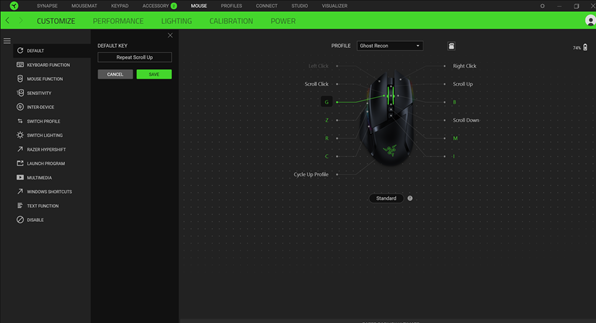
The RGB lighting is controlled through Razer Chroma which is a part of Synapse. Again, this is super easy to do with near-infinite amounts of customization. The lighting is bright and just adds a touch of class to your rig.
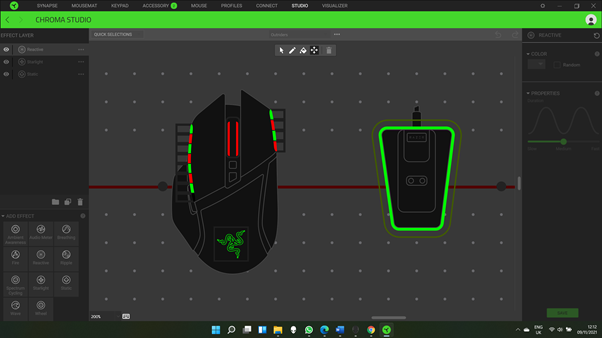
Synapse allows for quick and easy adjustments of the DPI and lighting profiles, as well as controlling the power modes. Everything is in one easy to use package.
Positives
In a word, lots. The mouse is the perfect size for me and is very easy to use. Its has just the right number of buttons and they are easy to program in Synapse. The mouse feels well-built and sturdy and has been well designed to ergonomically fit your hand. Quality of life additions such as the scroll wheel adjustment, being able to move the wheel left and right for an extra 2 buttons, and the carry compartment for the dongle are a touch of class.
The battery life is great, even with the RGB activated, and having the charging dock makes charging a breeze. The mouse is incredibly smooth and I haven’t noticed any lag at all.
Negatives
The price. £169 is a lot to pay for a mouse. There are other high end gaming mice offered by competitors for less. Corsairs Dark Core RGB Pro (£99), Cougar 700m (£79), and the Steel Series Rival 650 (£110) all offer similar functionality and lighting. Razer has its own offering of the Basilisk V3, which for £70 gives you all the frills of the Ultimate but at the cost of being wired.
There is also a case for some RGB lighting to be a little superfluous, namely the Razer logo on the palm rest because, of course, as soon as you put your hand on the mouse…
Conclusion
I love the Razer Basilisk Ultimate. Its just works for me. Its simple to set up and use, and it feels like it was made just for me. I feel that it will last, and the lighting adds class. Everything about the mouse is positive from the feel of the buttons to the scrolling of the wheel.
Razer has priced it out of reach for the average gamer and you really must be a Razer fan to pay full price for it. The price is just too high in my opinion. If you can shop around and find it cheaper, then it’s a no brainer.
NOTICE: The Passing Nerd Team will be doing the hard work of finding the best deals, lowest prices, and putting reviews from our own experience as ‘nerds’. The team only recommends products and gives honest feedback where possible, all of our opinions expressed here are our own. This site may contain affiliate links at no additional cost to you, we may earn a small commission when you go clicky click on a product away from the site, this all goes back into keeping the site going and providing cogs in the wheels.